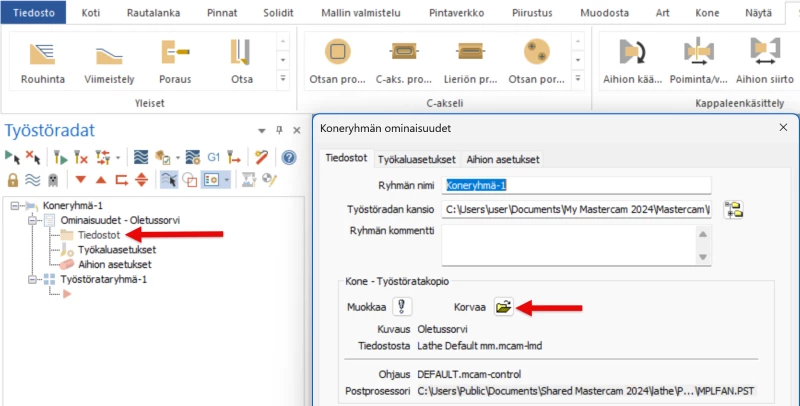Mastercam postprocessor installation
Mastercam post-processors are delivered in different formats depending on the machining type and manufacturer. The most common delivery formats are ZIP-compressed post-processors, .mcam-content files, and Mill-Turn environments. This page provides step-by-step guidance on how to correctly install each format and where to place the files.
Proper installation of the post-processor is important, as it ensures that Mastercam generates the correct NC code for your machine tool. Incorrect installation may cause settings or toolpaths to not display properly in the program.
Mastercam Post-Processor Terms of Use
Before you start using the post-processor, it's important to review the Mastercam post-processor terms of use.
The terms specify the principles for using, testing, and responsibilities regarding the post-processor. Use and testing of the post-processor are always at the user's own risk, so we recommend reading through the terms carefully before installing and using the post-processor.
ZIP-Compressed Post-Processor Package
The most common delivery format is a ZIP package, which contains the post-processor files along with machine and control definitions.
Extract the ZIP package to the shared Mastercam folder, typically located at:
- C:\Users\Public\Documents\shared Mastercam 202x\
or in Finnish-language Windows:
- C:\Käyttäjät\Julkinen\Julkiset dokumentit\shared Mastercam 202x\
Extracting the ZIP package does not require any additional software. Right-click on the file, select “Extract All...”, then click “Browse” and choose the Shared Mastercam 202x folder as the destination.
When extracted correctly, the files will automatically be placed in the appropriate subfolders:
- cnc_machines\
- mill\posts\ and/or
- lathe\posts\
.mcam-content Post-Processor Package
Some post-processor vendors deliver packages as .mcam-content files. This is Mastercam's own content package format, which installs automatically to the correct folders.
To install, simply drag and drop the .mcam-content file directly onto the Mastercam workspace (screen area). Mastercam will then automatically install the content and notify you when installation is complete.
This installation method is easy and fast, and doesn't require manual extraction or moving of files.
Mill-Turn Machine Environments
Mill-Turn environments are delivered as their own packages and must be installed in their own folder.
Save the environment files to the following folder:
- C:\Users\Public\Documents\Shared Mastercam 202x\Mill Turn\machines
Once the files are in the correct folder, the new Mill-Turn machine environment will be visible in Mastercam's machine selection list the next time you start the program.
Cimco Post-Processors
Cimco post-processors use their own .dll utility, which enables communication between Cimco Edit and Mastercam.
You can download the required Cimco CP6 installation package here: Cimco CP6
Run the downloaded .exe installer, and the cp6.dll file will be installed automatically to the correct directory.
After installation, Mastercam will recognize the Cimco connection and your post-processor will be ready to use.
Loading a Post-Processor into an Old Mastercam File
If you've updated to a new version of Mastercam and want to use an old post-processor, it's important to check that old settings don't remain active in the file.
If you see old machine settings, here's how to fix it:
- Open the machine group settings.
- From the menu, select File → Replace (machine definition).
- Select the new or updated post-processor file.
This ensures that the latest machine definition and the correct post-processor are used in your file.
Mastercam Mill
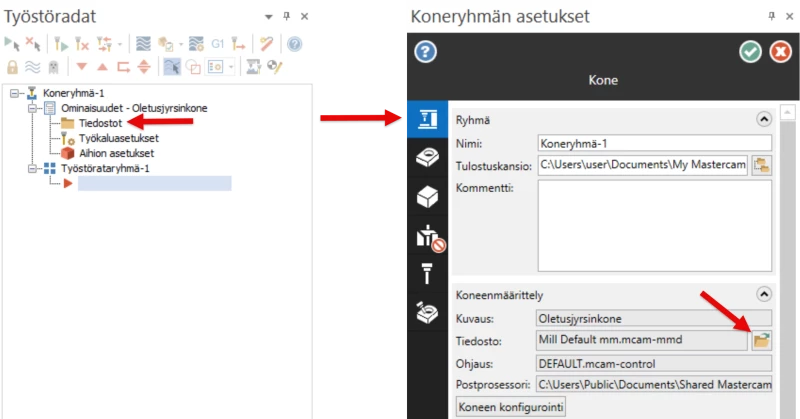
Mastercam Lathe